アプリへのユーザー アクセスの管理
アプリで共同作業するには、ユーザーはアプリのチームの一員である必要があります。ワークスペースグループは、ワークスペース設定の[チーム]ページまたは[アプリ設定]ページからアプリに追加できます。
各Bitriseアプリはワークスペースによって所有されていますが、これは、そのワークスペースに属するすべてのメンバーが特定のアプリにアクセスできることを意味するわけではありません。アプリで共同作業できるようにするには、ユーザーはアプリのチームの一員である必要があります。
アプリのチームは、アプリでの作業に招待されたすべてのユーザーで構成されます。アプリのチームにユーザーを追加するには、次の2つの方法があります。
-
外部の貢献者を追加します。
-
アプリを所有するワークスペースからグループの1つを追加します。
-
Assigning a workspace member to the project. This also allows to set user roles at the same time.
同様に、アプリへのアクセスを取り消す方法は 2 つあります。
-
グループからのアクセスの取り消し
-
ユーザーからのアクセスの取り消し
アプリチームに外部の貢献者を追加する
An outside contributor is a user who is assigned to a project but isn't a member of the workspace that owns the project. To add outside contributors, your workspace must have them enabled.
外部の貢献者とは、アプリのチームの一員であるが、そうではないユーザーです。 ワークスペースのメンバー それはアプリを所有しています。
管理者と所有者のみ
あなたはする必要があります 管理者 アプリのチームまたは 所有者 アプリを所有するワークスペースの新しいチーム メンバーをアプリに追加できるようにします。
-
Bitriseでアプリを開くには、 管理者 アプリチームでの役割。
-
に移動します 設定 タブ。
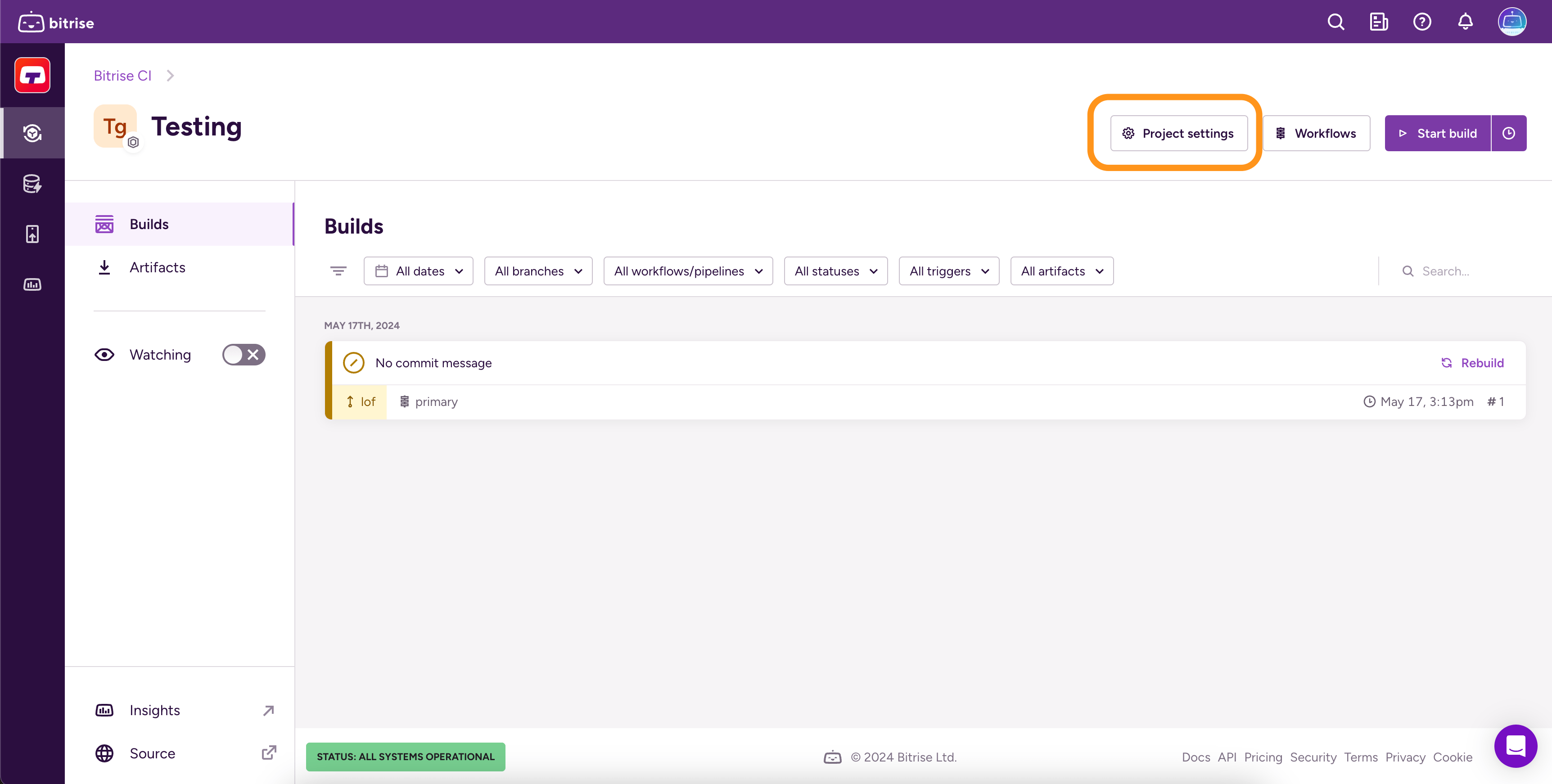
-
左側のメニューから、 チーム.
-
あなたが上にいることを確認してください タブ。
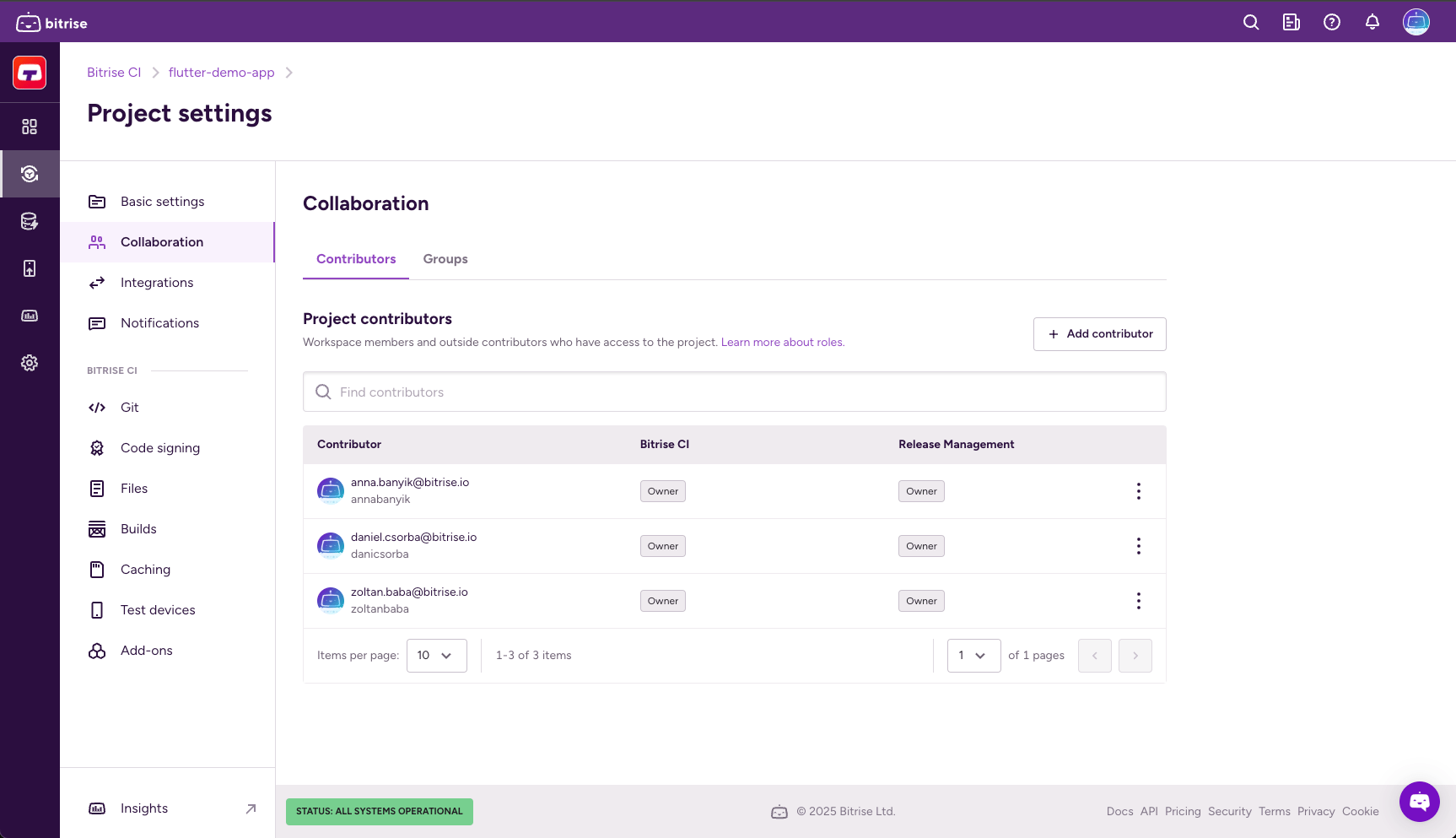
-
クリック 。
-
Select Add outside contributor
-
メールアドレスを入力し、 役割を選択する.
Bitriseに登録されていない場合は、招待メールを送信します。
-
クリック .
-
Configure product access by enabling one or more toggles and then selecting a role in the dialog. You have the option to grant universal access or to set roles on a product basis:
-
Admin access allows the contributor to manage all aspects of the project, including both the Bitrise CI configuration and the Release Management apps. Note that this gives full access to an outside contributor!
-
Select a product to assign the contributor specific roles that only apply to that product. If the project doesn't have a CI configuration or a Release Management app, the respective option won't be available.
-
-
Click .
アプリチームへのワークスペースグループの追加
ワークスペースから特定のアプリにユーザーを割り当てる最も便利な方法は、ユーザーのグループをアプリのチームに割り当てることです。ワークスペースグループの割り当て ユーザーの役割 これは、グループ内のすべてのユーザーがアプリのチームで同じ役割を持つことを意味します。
と呼ばれるワークスペースを考えてみましょう TestSpace と呼ばれるアプリを所有しています TestApp。 TestOrg 次のグループがあります。
-
グループアルファ -それらはに割り当てられています TestApp と 管理者 役割。このグループのメンバーは、他のグループをアプリに割り当てたり、外部の貢献者を追加したり、アプリの設定を変更したり、役割やワークフローを管理したりできます。
-
グループベータ -それらはに割り当てられています TestApp とともに デベロッパー 役割。このグループのメンバーは、ビルドの実行、ビルドログの表示、ビルドの表示を行うことができます。
-
グループガンマ -それらはに割り当てられています TestApp とともに テスター/ QA 役割。ビルドのみを表示できます。
ワークスペースグループをBitriseアプリのチームに割り当てるには、次の2つの方法があります。
-
から割り当てることができます ワークスペースのプロファイル設定ページのタブ。
-
あなたはそれをに割り当てることができます アプリの設定 アプリのページ。
ワークスペースのプロファイル設定ページからのグループの割り当て
-
Bitriseにログインし、左側のナビゲーションバーにカーソルを合わせます。
-
で適切なワークスペースが選択されていることを確認してください ワークスペース メニュー。
-
[選択] [設定]。
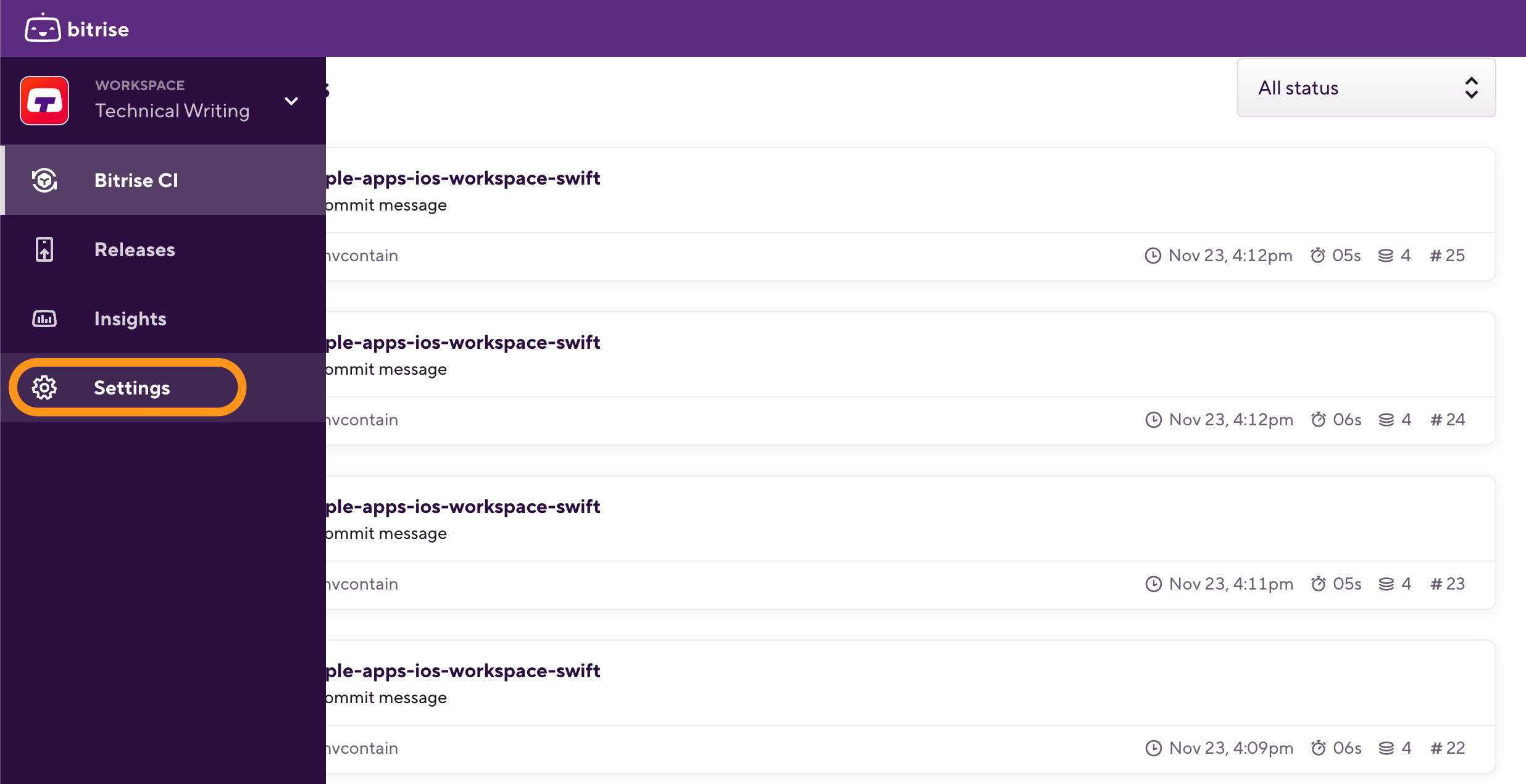
-
左側で、 チーム メニューオプションから、あなたが上にいることを確認してください グループ タブ。
-
割り当てるグループを選択し、によって示されるドロップダウンメニューをクリックします。
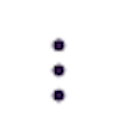 シンボル。
シンボル。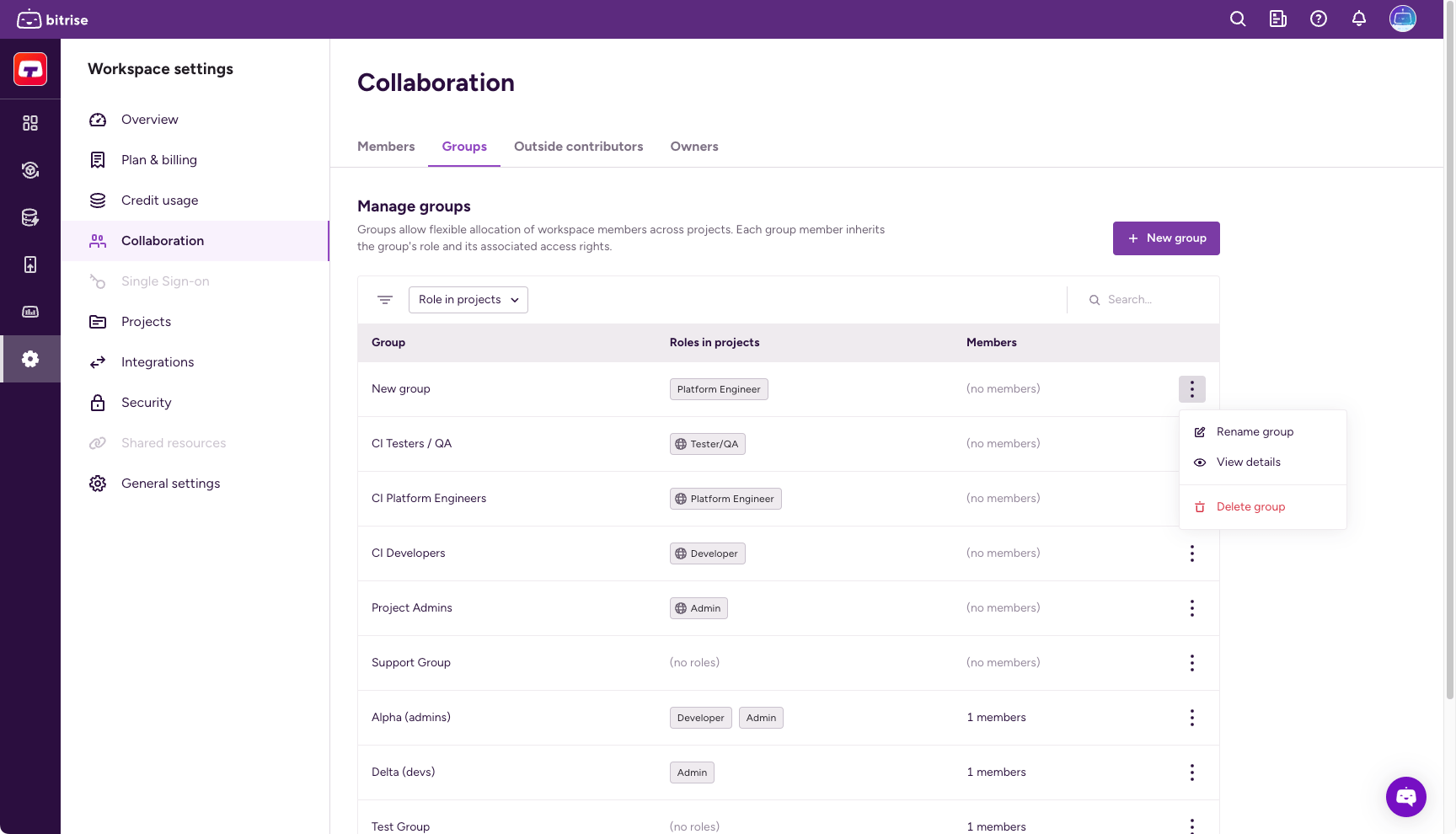
-
クリック アプリへのアクセスを管理する。
-
必要なアプリを見つけてグループに適切な役割を選択するか、ラジオボタンを使用して現在のすべてのアプリのグループの役割を選択できます。
-
Configure product access by enabling one or more toggles and then selecting a role for your project in the dialog. You have the option to grant universal access or to set roles on a product basis:
-
Admin access allows the contributor to manage all aspects of the project, including both the Bitrise CI configuration and the Release Management apps. Note that this gives full access to an outside contributor!
-
Select a product to assign the group specific roles that only apply to that product. If the project doesn't have a CI configuration or a Release Management app, the respective option won't be available.
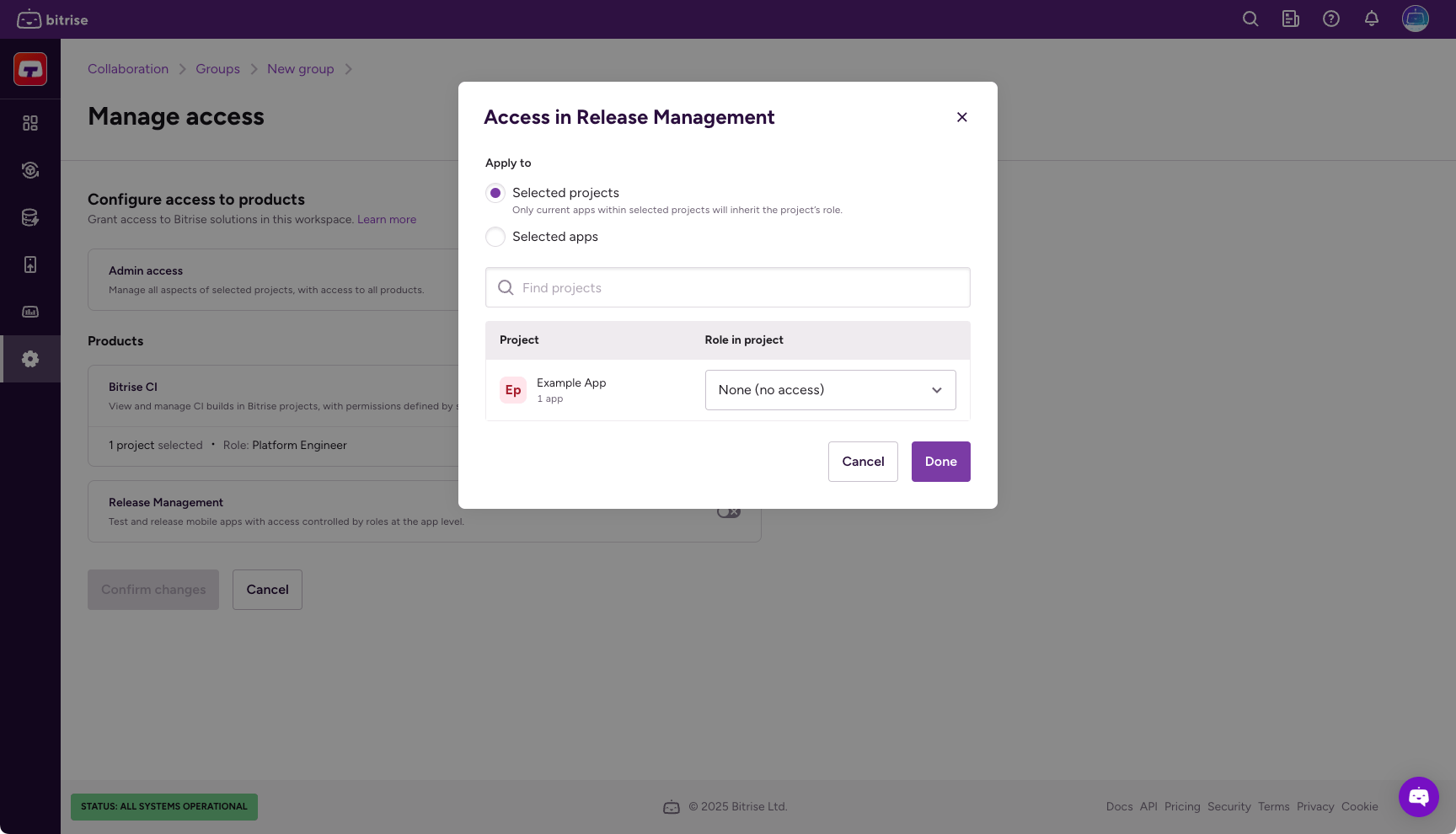
役割のチートシート
の役割に関するチートシートを確認できます。 プロジェクトチームのユーザーロール、または任意のアプリでそれを見つける チーム タブ。
-
-
クリック 変更を確定します。
アプリ設定ページからのグループの割り当て
-
Bitriseでアプリを開くには、 管理者 アプリチームでの役割。
-
に移動します 設定 タブ。
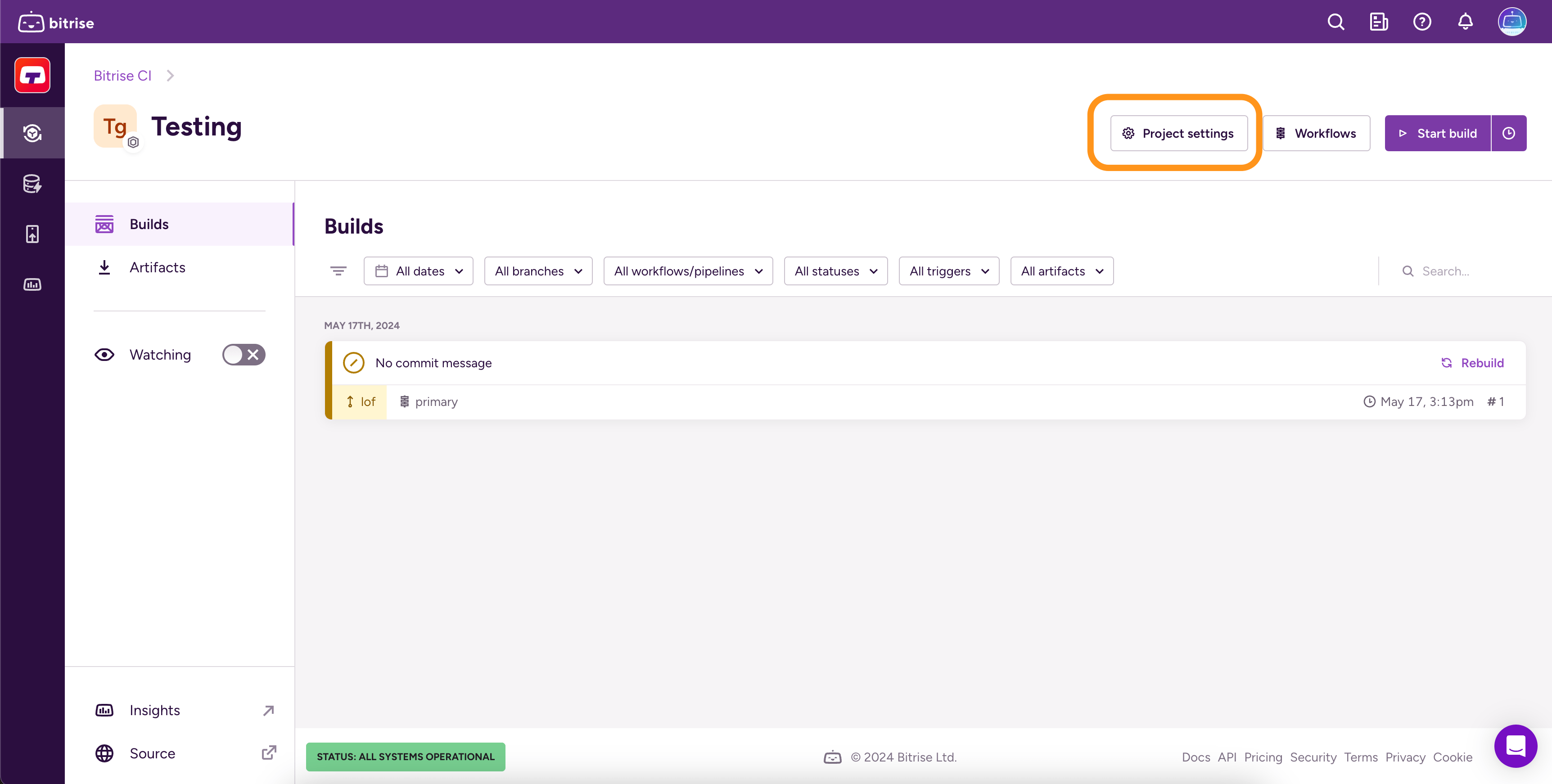
-
左側で、 チーム メニューオプションから。
-
あなたが上にいることを確認してください タブ。
-
クリック 。
-
追加するグループを見つけ、ドロップダウンメニューを使用してグループの役割を選択します。
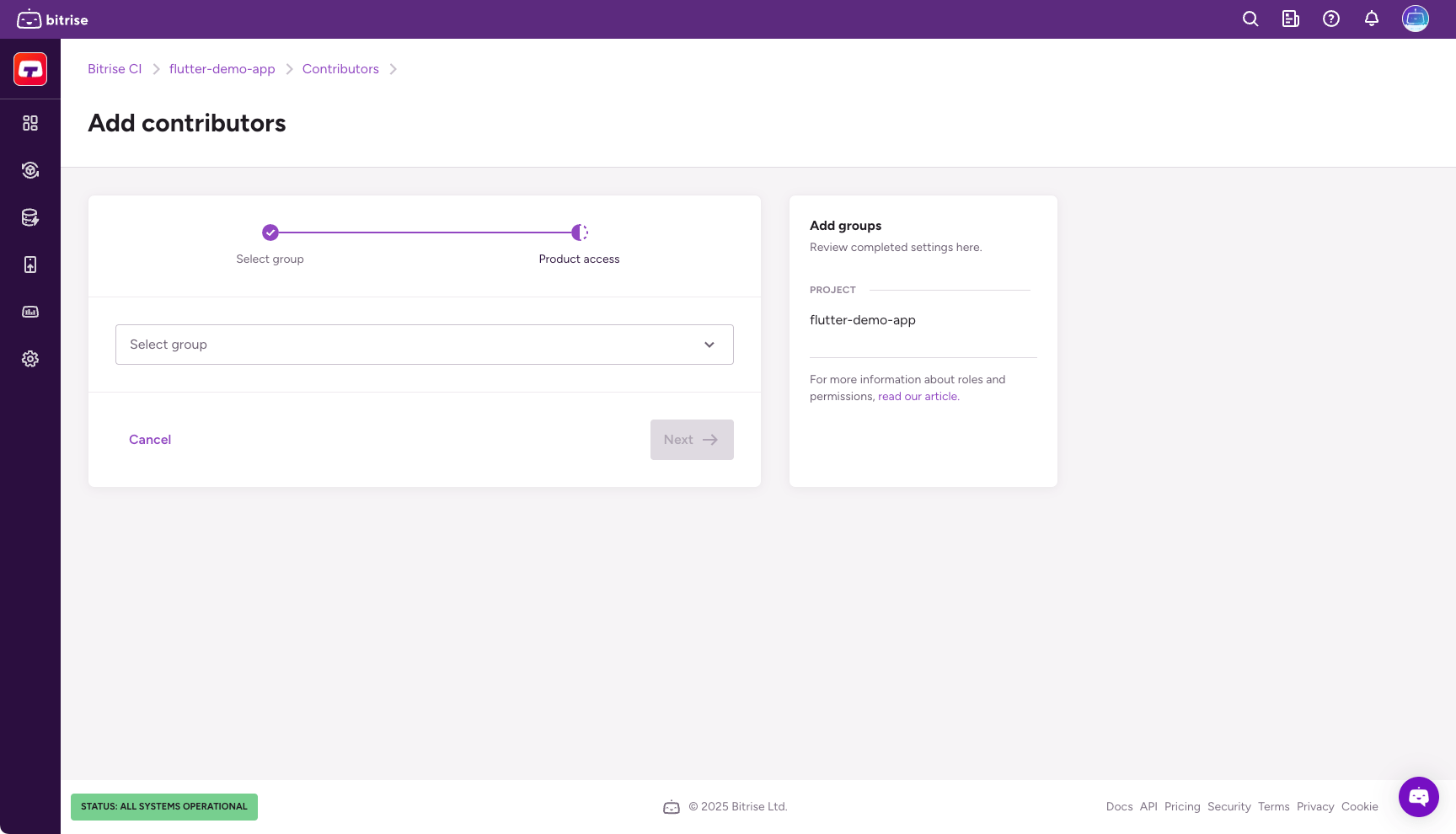
-
Configure product access by enabling one or more toggles and then selecting a role in the dialog. You have the option to grant universal access or to set roles on a product basis:
-
Admin access allows the group members to manage all aspects of the project, including both the Bitrise CI configuration and the Release Management apps.
-
Select a product to assign the group specific roles that only apply to that product. If the project doesn't have a CI configuration or a Release Management app, the respective option won't be available.
-
-
クリック 。
グループからアプリへのアクセスを取り消す
-
Bitriseでアプリを開くには、 管理者 アプリチームでの役割。
-
に移動します 設定 タブ。
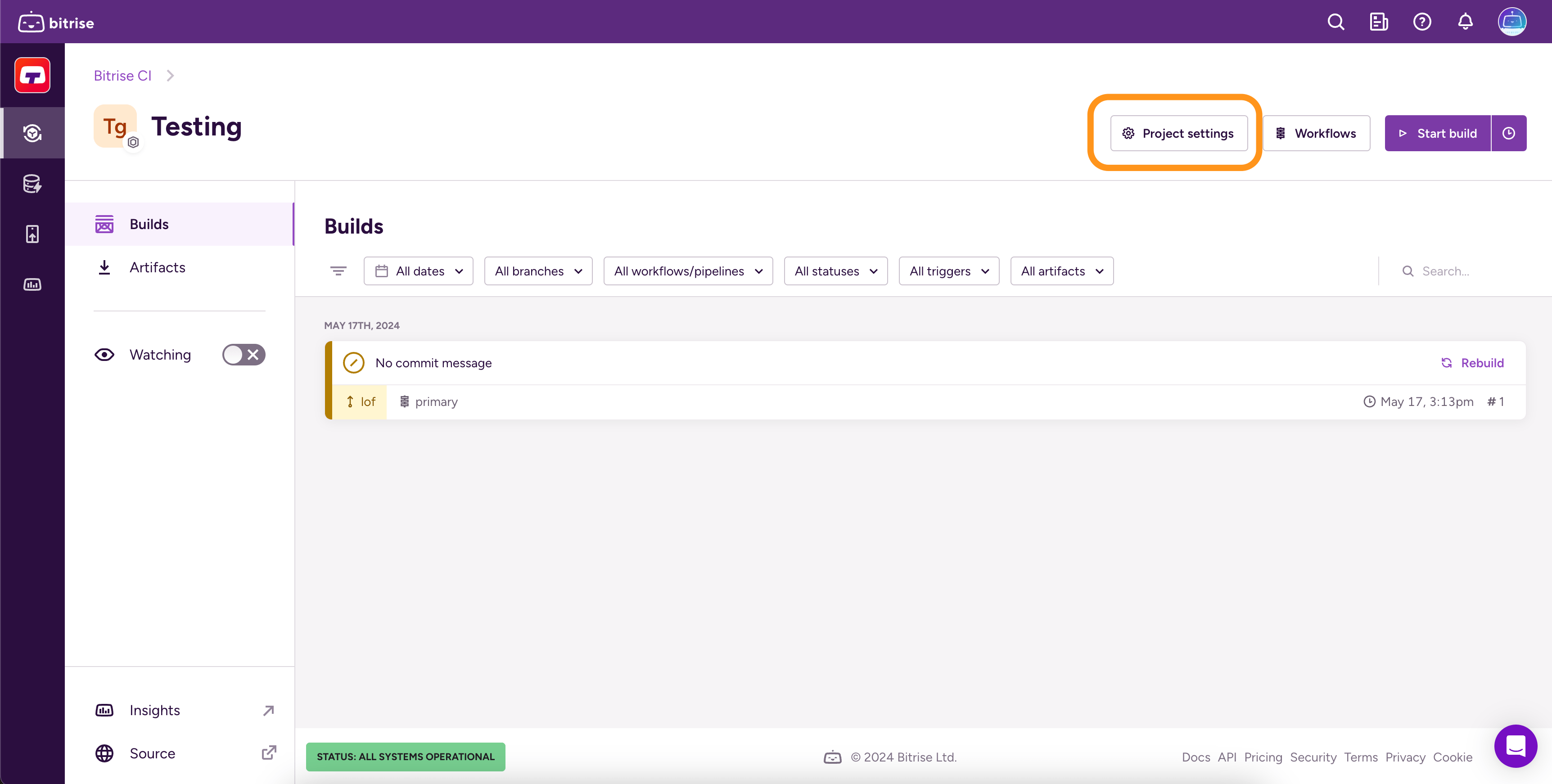
-
左側のメニューから、チーム.
-
に行くグループタブ。
-
削除したいグループを検索し、「
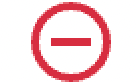 "。
"。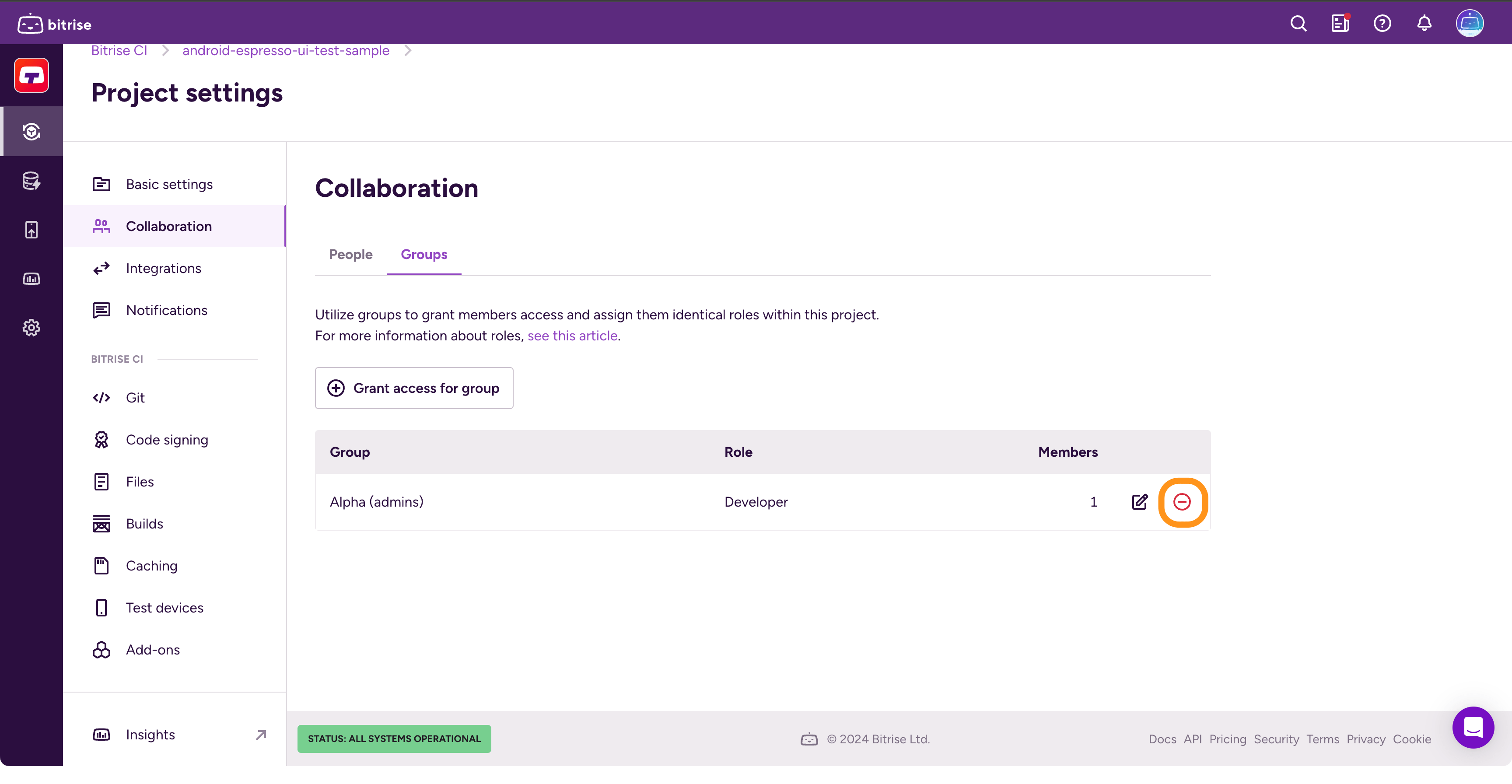
-
クリック 結果のウィンドウで、アプリからのグループのアクセスを取り消します。
1 人のユーザーからアプリへのアクセスを取り消す
-
Bitriseでアプリを開くには、 管理者 アプリチームでの役割。
-
に移動します 設定 タブ。
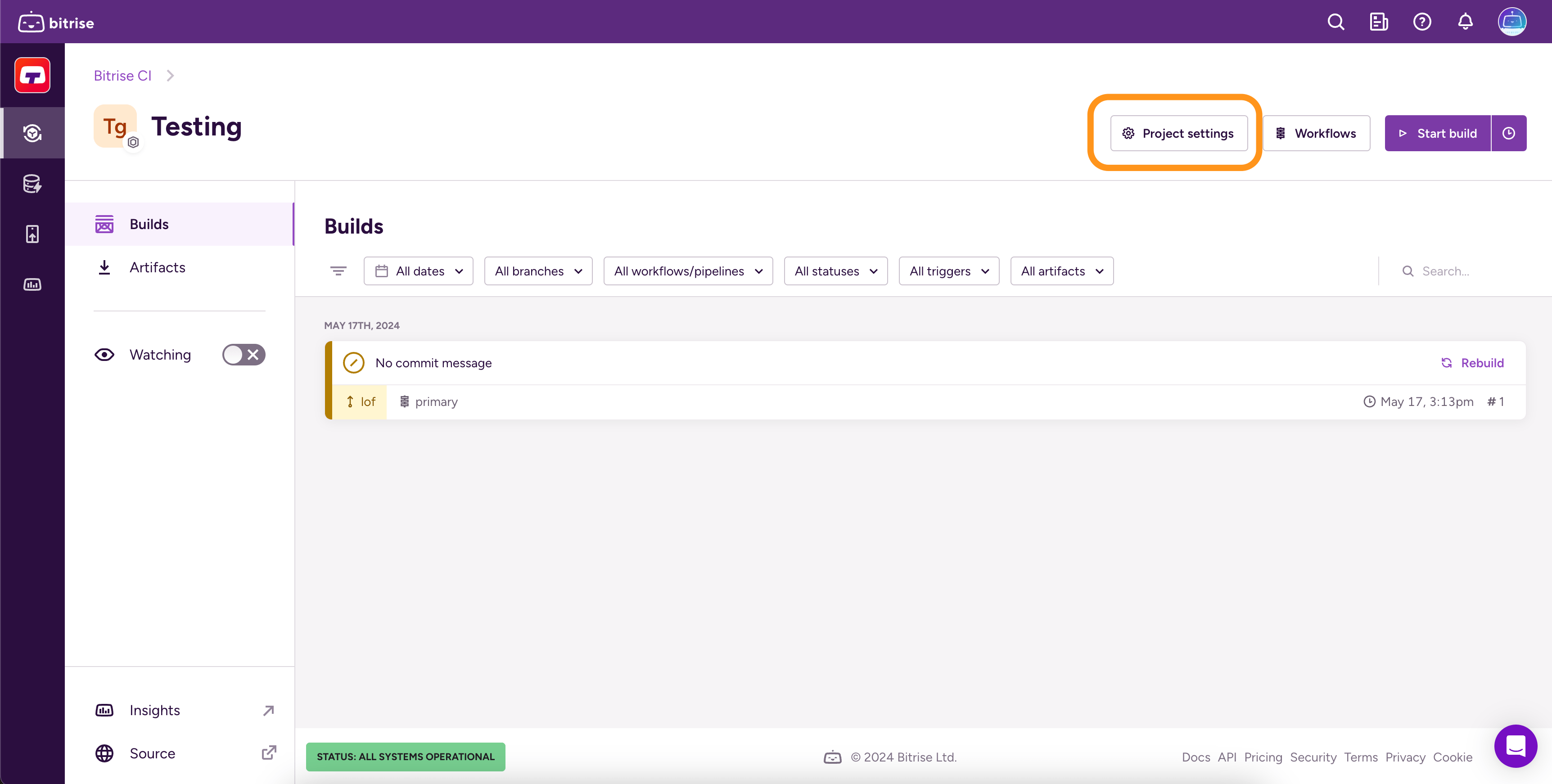
-
左側のメニューから、チーム.
-
に行く人々タブ。
-
削除したいユーザーを検索し、「
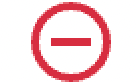 "。
"。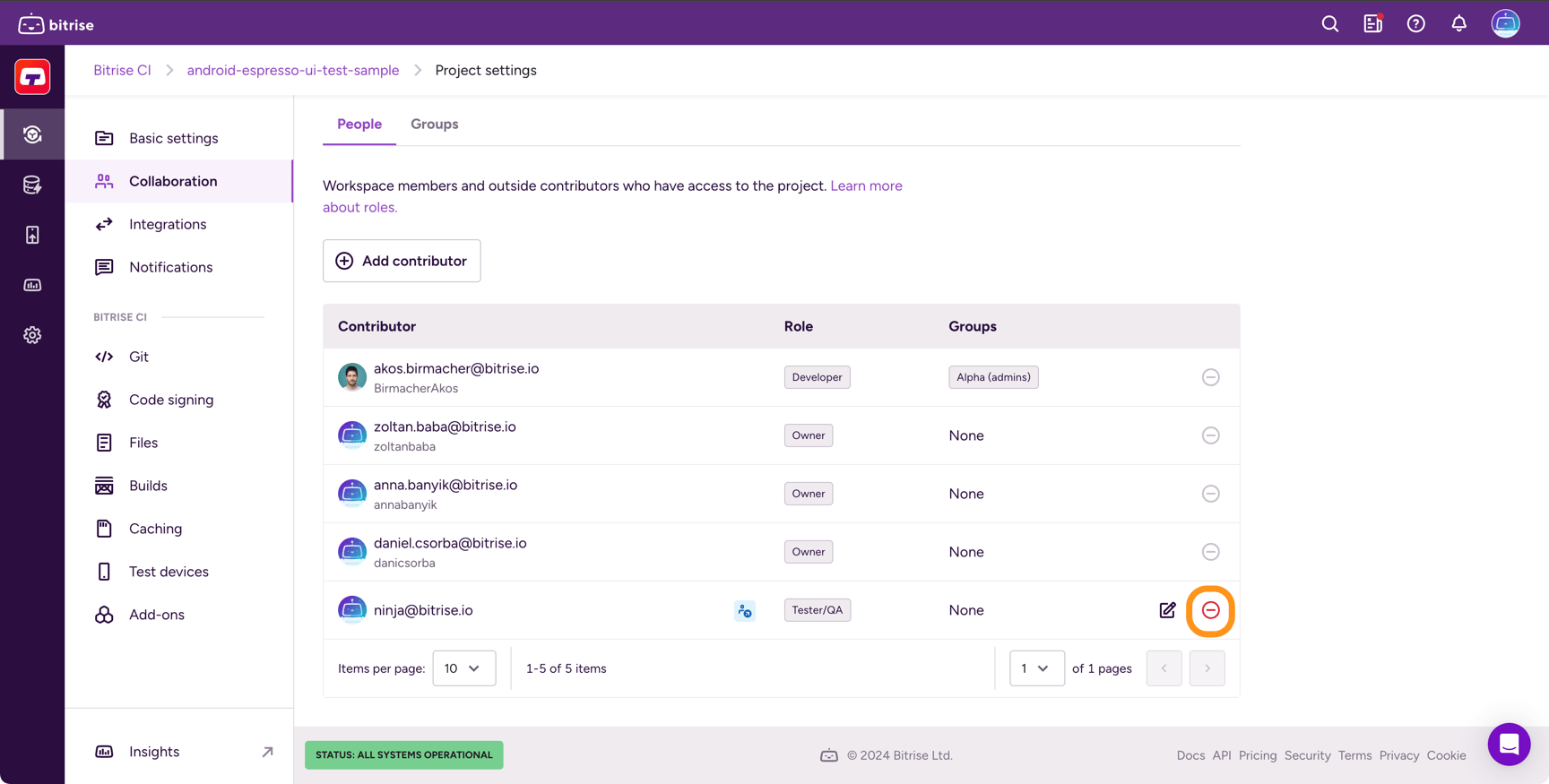
-
クリック 結果のウィンドウで、アプリからのアクセスを取り消します。