Connecting Bitbucket Server instances
Connect your Bitrise workspace to Bitbucket Server to access your privately hosted repositories for CI builds.
Connect your Bitrise workspace to Bitbucket Server to access your privately hosted repositories for CI builds. You need to:
-
Create a new Application Link on your server.
-
Authorize Bitrise and assign the required permissions.
-
Copy the necessary credentials to your workspace settings.
Publicly resolvable IP address
Your self-hosted instance must have a publicly resolvable IP address, otherwise Bitrise won’t be able to connect to it.
-
Log in to your Bitbucket Server instance with admin privileges.
-
Click the settings icon on the top menu bar to access Administration.
-
On the left menu bar, find the Integrations section, and select Application Links.
-
Click .
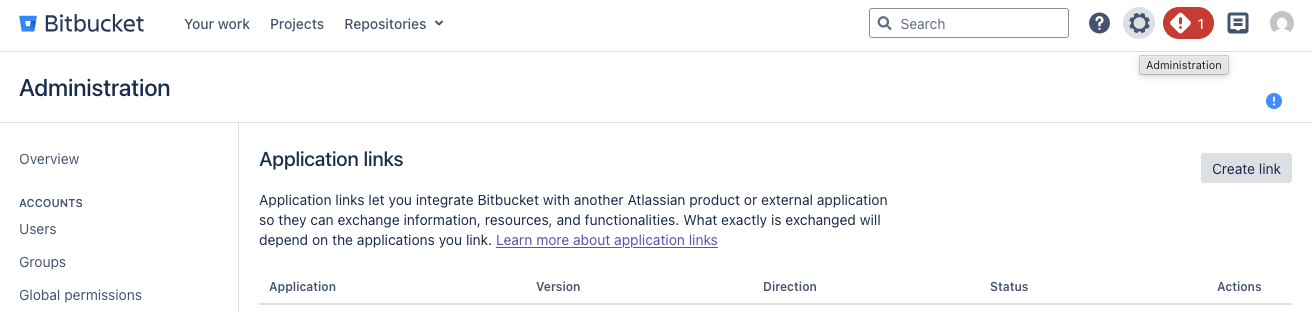
-
Select External Application, and Incoming as the direction.
-
In the Name field, enter a name that clearly identifies the application. For the sake of simplicity, we recommend Bitrise.
-
In the Redirect URL field, enter
https://app.bitrise.io/users/auth/bitbucket_server/callback. -
Under Application permissions, find Repositories and select Admin.
-
Click . You will be taken to the Credentials page.
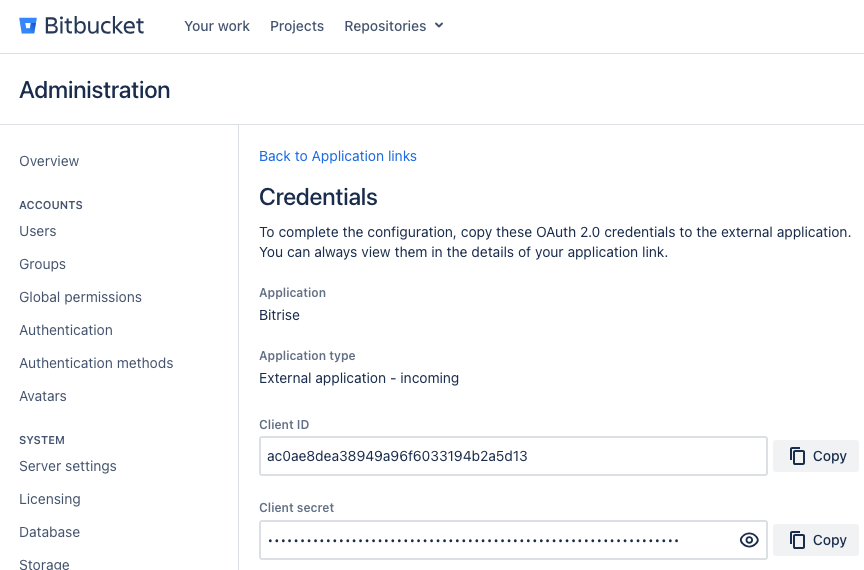
-
Copy the Client ID and the Client secret.
-
Open the Workspace settings page on Bitrise and select Integrations.
-
Select Bitbucket Server and then click .
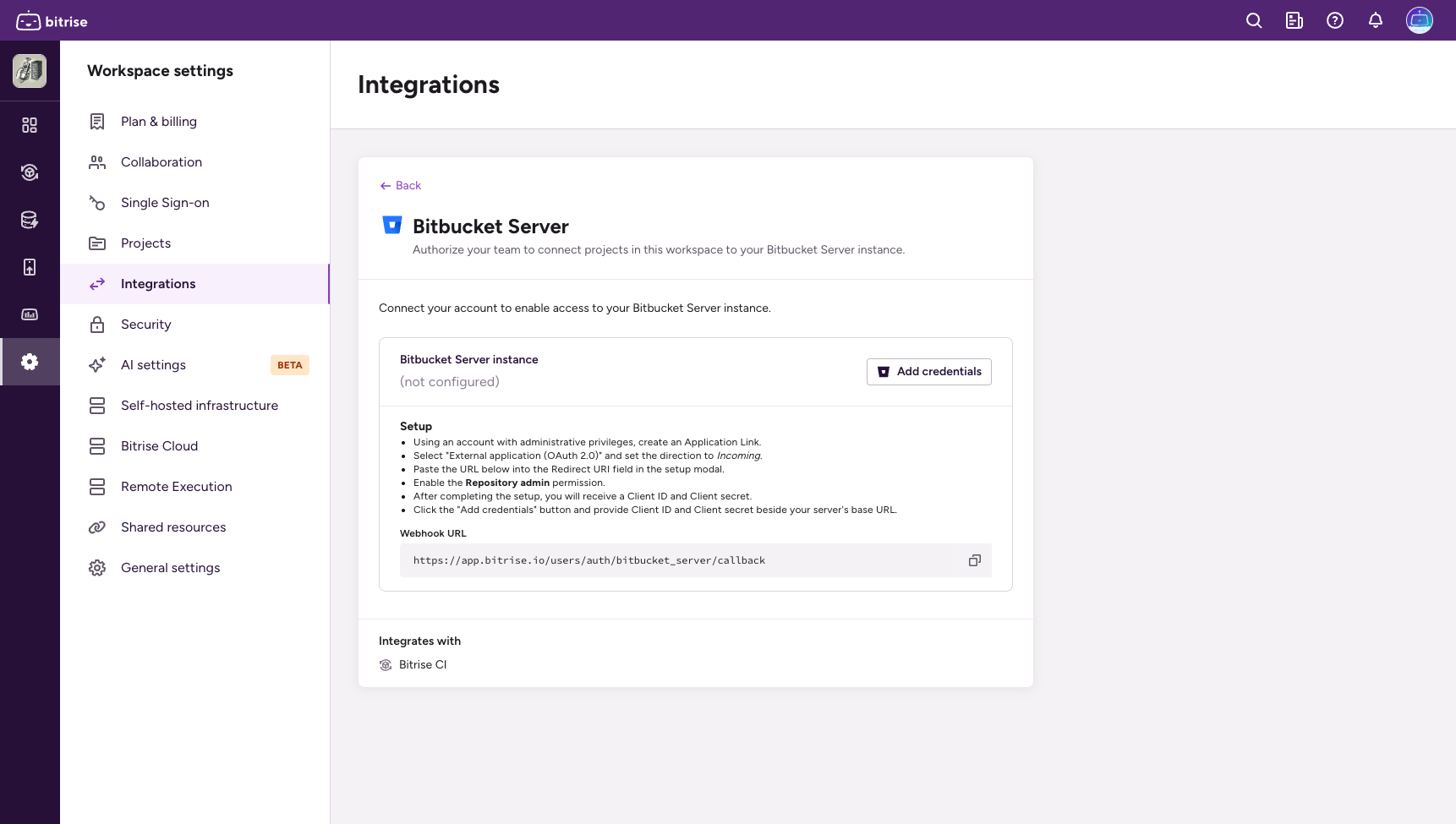
-
Add your credentials:
-
Client ID
-
Client secret
-
URL: Your server's base URL
-
To test the connection, try to add a new project and select Bitbucket Server as your Git provider.